Thông tin sản phẩm
BETAFPV VR02 FPV Goggles - A First-Person-View Goggle that is specially designed for FPV starters. Built-in antenna and only 3 operation buttons, the VR02 goggle is extremely easy to operate. With 4.3 inches 800*480px high brightness LCD, you can experience a bright world without warped and blurred images.

BODY
SCREEN
JACK
BATTERY
Comes with BETAFPV patented design, VR02 FPV Goggles cleverly uses optical reflection, bringing a more practical structure. It effectively reduces the goggles' volume, making the goggles become extremely small and portable, greatly enhances the flight experience.
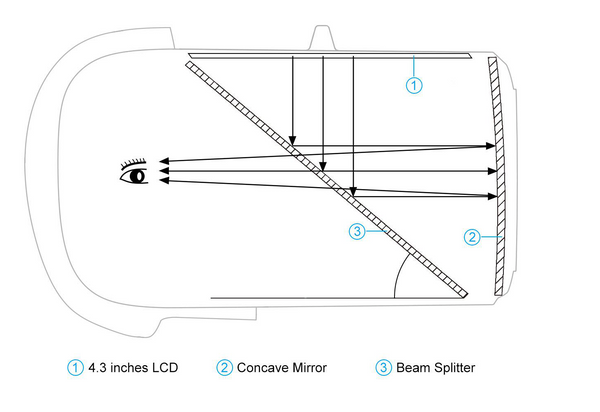
|
CH
|
CH 1
(MHZ)
|
CH 2
(MHZ)
|
CH 3
(MHZ)
|
CH 4
(MHZ)
|
CH 5
(MHZ)
|
CH 6
(MHZ)
|
CH 7
(MHZ)
|
CH 8
(MHZ)
|
|
GROUP
|
||||||||
|
A
|
5865
|
5845
|
5825
|
5805
|
5785
|
5765
|
5745
|
5725
|
|
B
|
5733
|
5752
|
5771
|
5790
|
5809
|
5828
|
5847
|
5866
|
|
E
|
5705
|
5685
|
5665
|
5645
|
5885
|
5905
|
5925
|
5945
|
|
F
|
5740
|
5760
|
5780
|
5800
|
5820
|
5840
|
5860
|
5880
|
|
R
|
5658
|
5695
|
5732
|
5769
|
5806
|
5843
|
5880
|
5917
|
| L | 5362 | 5399 | 5436 | 5473 | 5510 | 5547 | 5584 | 5621 |
How to use the frequency sweep function?
After powering on, short press the "S" button to enter the sweeping interface, as shown below. Pilots can change the Band via the "Band+" and "Ch+" button.
Band Status Indicator
| Green | 0<RSSI<20, not occupied |
| Yellow | 20<RSSI<70, there is a drone occupying the Band far away, or there is interference |
| Red | 70<RSSI<99, occupied |
| White | current Band (highest RSSI in the sweep result) |
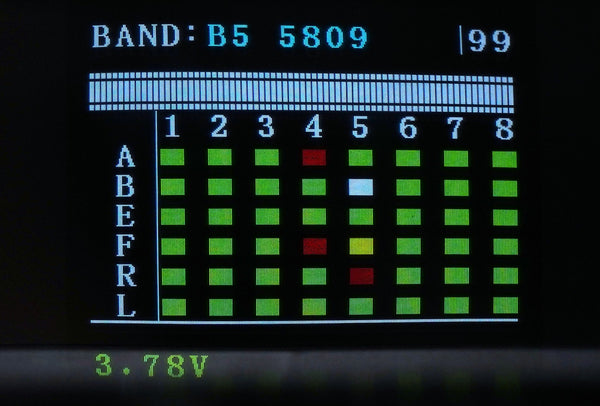
How to use the fast frequency search function?
After powering on, press and hold the "S" button for 1 second to start the frequency auto-search. The frequency auto-search process is 2.5 seconds. After the frequency auto-search is over, it will beep twice and jump to the corresponding Band of the drone.
Default mode, After powering on, short press the "S" button to enter the sweeping interface. Press and hold the "S" button for 1 second to start the frequency auto-search.
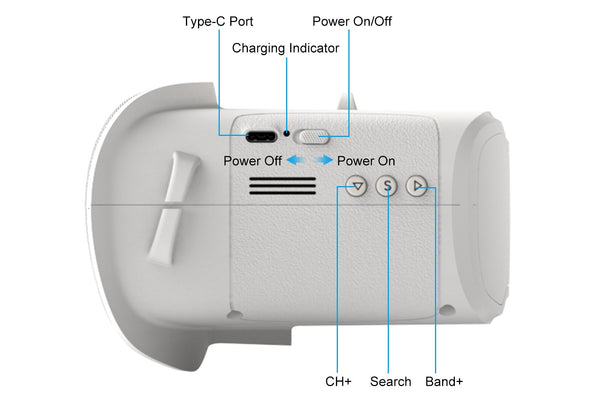
Đánh giá nhận xét